What to know
We strongly recommend to perform firmware upgrade only when this is required, please if you have any doubt contact immedialtely Exor International technical support department at techsupp@exorint.it before proceeding with any modify to the firmware of your operator panel,
Firmware upgrade operation has been thought to be as safe as possible but such operation involves basic components of the operator panel and if gone wrong may result in a non-operable machine.
Operator panel compatibility with a newer firmware version is guaranteed (firmware upgrade operation can be done starting from firmware version 4.24)
Firmware downgrade operation is NOT guaranteed, hardware may be not compatible with older firmware versions, Firmware downgrade to an unsupported version may result in a non-operable machine.
We strongly recommend NOT to perform a firmware downgrade unless the operation has been previously agreeed with Exor International technical support department.
Firmware files can be requested to Exor technical support writing at techsupp@exorint.it
Firmware upgrade operation requires UniDataExchanger utility, this software is installed as part of Designer 6 suite and can be found into the Designer 6 group into Windows start menu.
UniDataExchanger is available also as stand-alone version, the installer can be downloaded from this page: DEupdates
What to do
WARNING: If you’re upgrading a FW type 32, 33, 37, 52, 53 operator panel, the Designer application installed into the device will be deleted from the firmware upgrade operation, make sure to have a copy of the Designer application before proceeding with firmware upgrade.
-
- Connect the operator panel to the PC by either serial or ethernet interface if avilable, the panel must be switched in configuration mode.
- Open UniDataExchanger.
- Select the “Download firmware” command and, into the Firmware dropdown box select FW32. (see the image below)
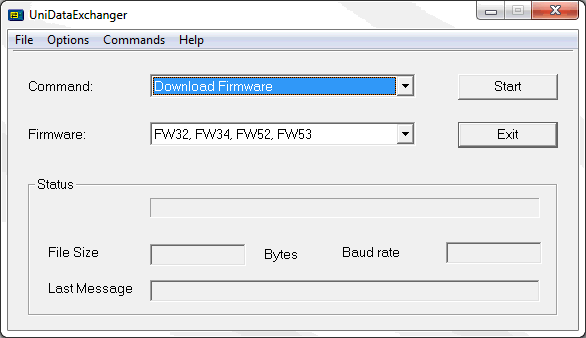
-
- Click on Start button, system will propt for the Firmware file, choose FWT3DL32.BIN file, click OPEN to launch the Firmware download.
Wait until the firmware file download is complete. - Select “Download Boot” from the Command dropdown box.
- Click on Start button, system will propt for the Firmware file, choose FWT3DL32.BIN file, click OPEN to launch the Firmware download.
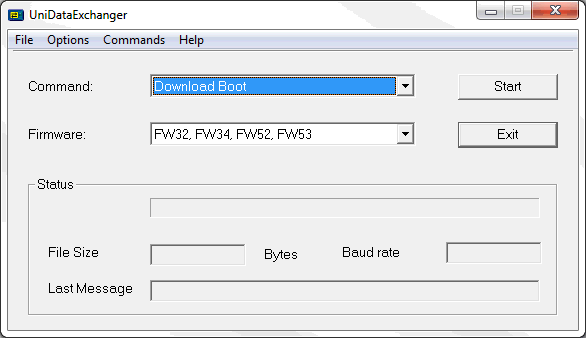
- Click on Start button, system will propt for the Boot file, choose FWT3BL32.BIN, click OPEN to launch the Boot download.
Wait for the boot file to be downloaded, once download is completetd the panel upgrades Boot version, when operation is completed the panel to reboot by himself.
WARNING: Boot download and upgrade operation is a critical phase, make sure no power loss can happen during this phase, wait the panel to reboot by himself, do NOT reboot the panel manually until self-reboot has been performed,
A power loss or unwanted reboot of the operator panel during this phase may result in a non-operable machine.
Applies to
FW Type 32 operator panel models
Share this Post: