What to know
The operator panel Firmware components can be upgraded from Designer trough a Serial or Ethernet connection.
The below described procedure can be used exclusively with FW58, 60, 70 and 76 operator panels.
The firmware upgrade of the other FW type Designer programmed operator panels requires the use of UniDataExchanger, you will find an apposite FAQ for each FW type into the FAQ list.
What to do
Assumptions
- The operator panel FW type has been already checked to make sure the panel can be upgraded trough Designer, if required this FAQ contains an explanation of the operator panel label where also the FW type information is reported.
- The operator panel is in Configuration Mode. If required this FAQ explains how to switch the panel to Configuration Mode.
- The operator panel is connected with the PC running Designer trough an Ethernet connection or trough a Serial connection using the programming cables CA002 or CA114.
Procedure
- Open or create a new Designer application making sure the panel model selected is the same of the panel you need to upgrade.
- From Designer select Tools > Advanced > Check firmware versions command.
- The Update firmware dialog is displayed, on the left side the actual Firmware files version found on panel is reported, on the right side the drop-down boxes allows to select the Firmware files to be downloaded into the panel. Once selected the new Firmware version files click on the Update button.
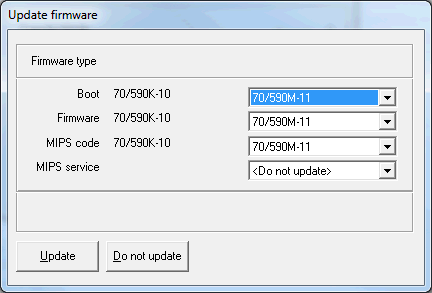
Note: The MIPS service file is present only for FW58 operator panels, FW60, 70 and 76 operator panels does not require the upgrade of this component.
Note: The Firmware files selected for the download into the panel must be all alligned to the same version, the image above shows for example Boot, Firmware and MIPS code files version 5.90M.
The system will download the new Firmware files into the panel, wait for the download to be completed then continue the upgrade procedure on the operator panel.
- On the panel, in Configuration Mode, keep pressed the Up Arrow key for some seconds, two columns listing the Firmware files versions actually installed on the operator panel and the files downloaded with Designer will be displayed.
- As reported also on the screen press the Enter key to continue
- Press now the Up Arrow key to confirm and start the upgrade procedure on panel, wait for the panel to complete the upgrade, the device will reboot automatically, after the reboot the upgrade operation is complete.
WARNING: firmware upgrade is a critical operation, make sure panel is connected to a reliable power source and no power loss can happen during this phase, wait the panel to reboot by himself, do NOT reboot the panel manually until self-reboot has been performed,
A power loss or unwanted reboot of the operator panel during this phase may result in a non-operable machine.
Applies to
FW58, 60, 70, 76 Designer serie operator panels
Share this Post: