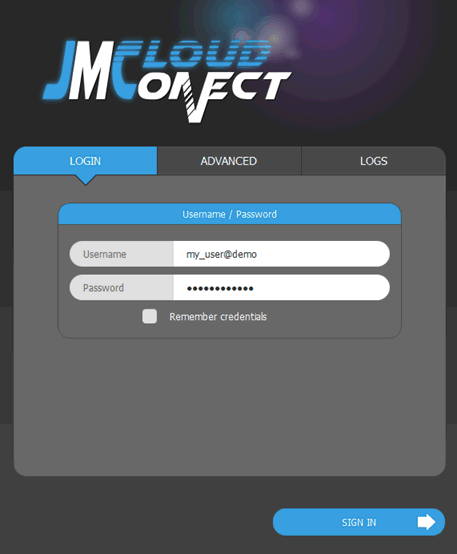What to know
With JMCloud Connect software it is possible to access JMCloud infrastructure to get access to devices via VPN connection.
Proper credentials are required to access JMCloud, given by a local reseller or by the organization owner.
This FAQ describes how to create Regular users or Managers with JMCloud Connect software.
Regular users will be able to:
- Connect to devices
Managers will be able to:
- connect to devices
- create and edit devices
Requirements
Following requirements needs to be satisfied to follow this FAQ:
- JMCloud Connect Software (Download Here)
- A Superuser account to use with JMCloudConnect (learn-how-to here)
How to create users
To create users follow these steps:
1. From USERS tab click on Add user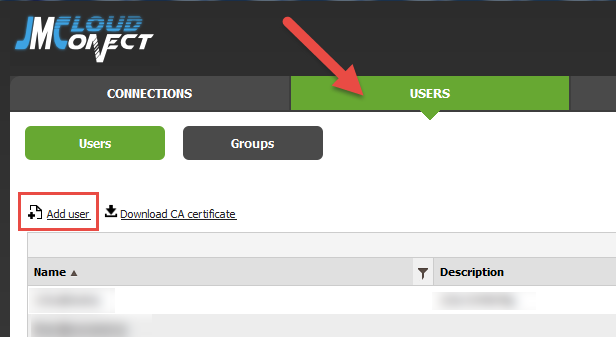
2. From User tab, set the following fields:
- Name: this the user name, it must be unique in users, gateways and endpoints
- Organization: this is the organization to which the user will be long to
- Password: must be at least 8 characters and contain at least one non-alphanumeric character
- Optionally, a Description can be added to make searches easier
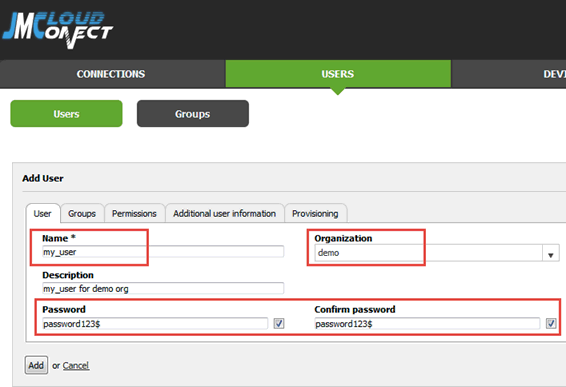
Click on Add button to add the user.
How to assign Regular user permissions
From Permissions tab choose regular user of from “Add as” combo-box, then click on the gateway that has to be reached by the user.
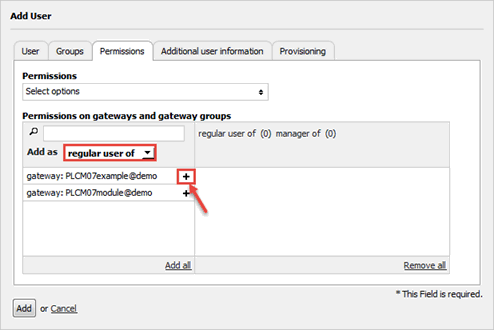
Any selected item will be displayed on the right list.
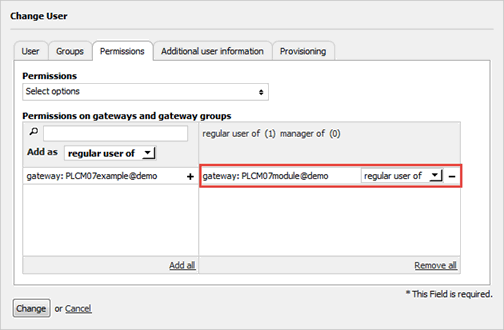
How to assign Manager permissions
From Permissions tab choose manager of from “Add as” combo-box, then click on the gateway that has to be reached and managed by the user.
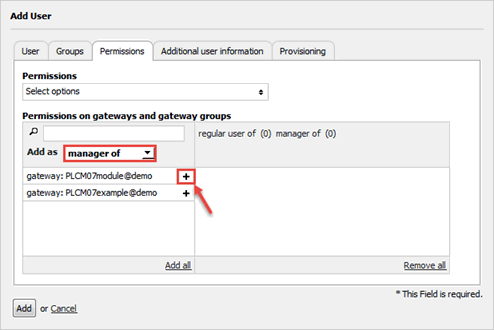
Any selected item will be displayed on the right list.
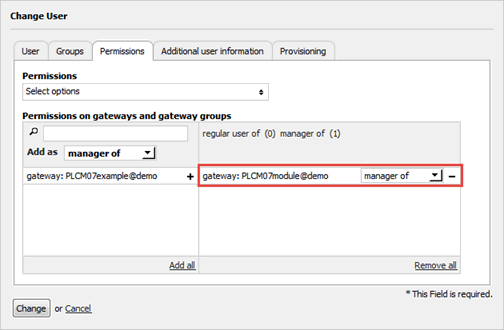
How to change permissions
It is also possibile to change permissions of an existing user by clicking on Edit icon from Users list.
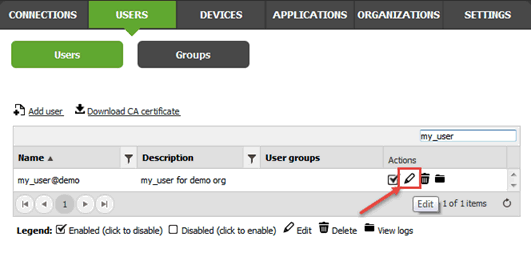
Access to JMCloud
The user can now access to JMCloud from JMCloud Connect software by setting:
Username = name@organization
Password = password