What to know
With JMobile is possible to print and report in PDF format.
This FAQ explains how to set print option to print in a network shared folder and how to read a PDF file from a shared folder.
What to do
- Add a report
- Click on “Printer Setting“
- Select “Preferred” in “Printed Files Location“
- Then type property path into “Path” (In this example network path is \\hostname\sharedfolder\).
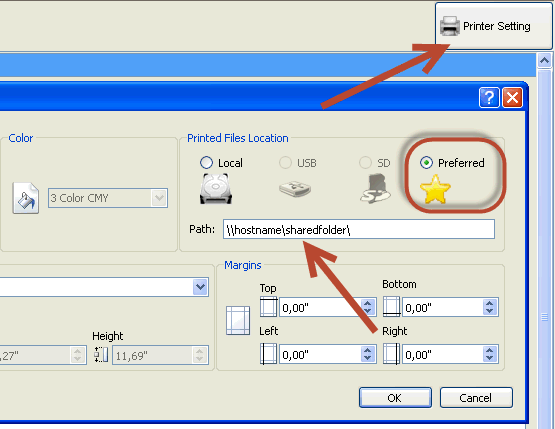
If you want to read a PDF from a shared network folder, you can execute the action “LaunchPDFViewer” and configuring it as per below:
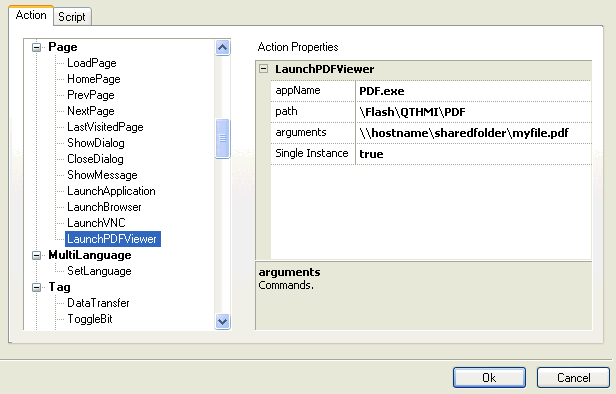
where “myfile.pdf” is the name of the PDF file to open
Note: it is not possible to use IP address of network share, must to be used the hostname.
In case of your network shared folder is password-protected and can be accessed only with account credentials please check this FAQ for specific informations:
How to dump data to a network shared folder with JMobile
Applies to
JMobile Suite V1.90 or higher
Share this Post: