What to know
JMobile PC Runtime is thinked to bring Exor HMI JMobile runtime to PC Environment.
This FAQ will help you on troubleshooting some common issues when downloading JMobile project into PC Runtime.
What to do: configure correct ports into “Download to target” > “Advanced…”
JMobile PC Runtime, by default, uses ports 80 and 21 for operations.
At startup, the system checks if the ports are already occupied by another service, if at least one is occupied
it will prompt for port number change:
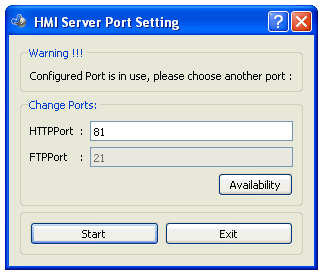
If you change listening port of your PC Runtime (as per example above) you must, by consequence, change downloading port
used from “Download to target” functionality.
This is done through “Advanced…” menu:
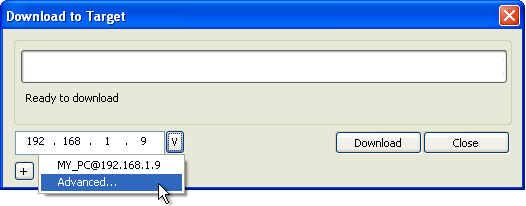
Here you must change port number accordingly to changes made on PC Runtime:
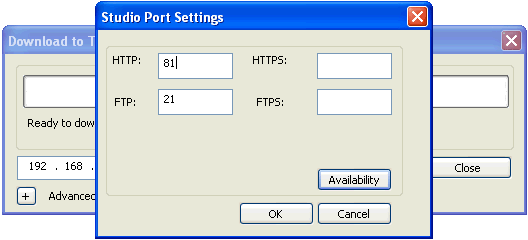
Once finished confirm with OK, then you are ready to download you project to the PC Runtime.
What to do: verify current listening port
If you have lost information about changes made earlier on PC Runtime listening ports,
when downloading project the system will return this error:
“Impossible to establish communication with Runtime.
Please check connection settings and verify the Runtime is properly running on target device”
To manually check/change current PC Runtime listening ports, you can recall context menu by right-click and select “Settings…”
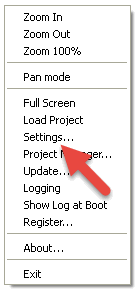
Then, open “Ports” tab and
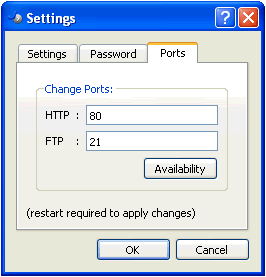
Here you can set different listening ports, or understand which ports you need to set into Jmobile Studio.
What to do: try to download project using IP address 127.0.0.1
If JMobile PC Runtime is running on same machine where also JMobile Studio is running,
could happen that your personal firewall or antivirus blocks connection from Studio to PC Runtime.
Instead to select the machine IP address listed into discovery list:
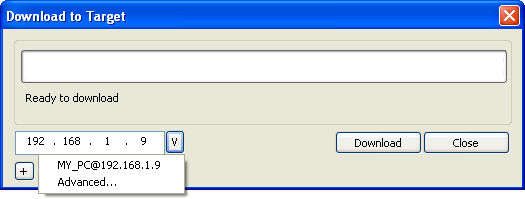
manually type-in the localhost IP address 127.0.0.1 as shown below:
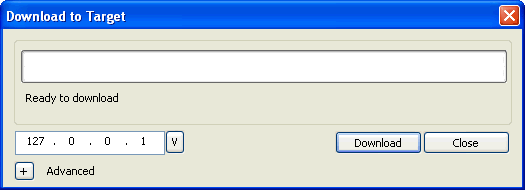
and select Download.
Applies to
JMobile PC Runtime
Share this Post: