What to know
On eTOP500 serie panels is possibile to access System Settings in Config Mode by using Tap-Tap procedure,
this procedure is not available on Glass panels: eTOP500G and eTOP600.
This FAQ will show you how to access System Settings in Config Mode on Glass panels by using two alternative methods.
Note: the mentioned methods can be applied also on standard eTOP500 series HMI.
What to do
To enter System Settings in Config Mode when you are working with one of these panel models:
- eTOP507G, eTOP507MG, eTOP510G, eTOP515G,
- eTOP605, eTOP607M, eTOP610
you can use 2 alternative methods:
- using $0030D8$.bin file on SD card
- Restarting panel in ConfigOS
$0030D8$.bin file on SD card
You need to copy the “$0030D8$.bin” file, that you can find in attachment below, into an empty SD Card.
Plug the SD Card into SD Slot of HMI and power up panel.
As per confirmation on screen will appear “$0030D8$.bin detected, going to config mode”.
Note 1: “$0030D8$.bin” is an empty txt file with specific filename, if you can not access to the attached file for downloading it you can create the file easily on your pc by renaming an empty TXT file.
Note 2: for eTOP515G panel model, touch driver is not available into System Settings In Config Mode, so you need to plug an USB Mouse into the panel to move through the rotating menu.
Restart in ConfigOS
Starting from BSP version 1.66, it is possible to restart the panel in Configuration OS,
so the panel will restart in System Settings in Config Mode.
To do this you need to access the System Settings in System Mode rotating menu from the context menu on panel, by selecting the “Show system settings voice”
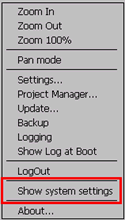
Once into the rotating menu navigate until you find the “Restart” voice and press on it, then into the Restart dialog select “Configuration OS” and confirm with OK.
The panel will reboot and restart in System Settings in Config Mode.
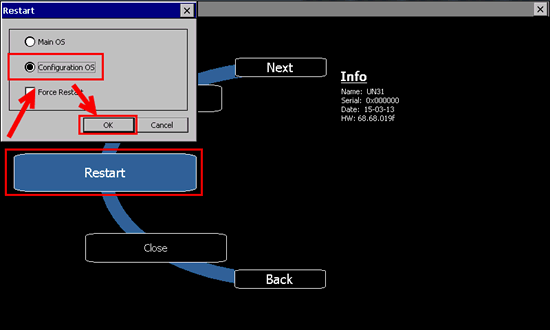
Applies too
eTOP500, eTOP500G / eTOP600 HMI
Share this Post: