What to know
eSMART series HMI, as any other Exor HMI, integrate the tap-tap procedure that provide access to System Settings menu.
System Settings has several operating modes:
- Main OS Mode: allow to configure system parameters and update Config OS area
- Config OS Mode: can be accessed also when panel is facing a software failure and allow to update Main OS area
- Default Mode: can be accessed also when panel is facing a software failure and allow to edit the Startup Sequence and delete the Runtime (like Restore Factory Settings or Format Flash)
- Calibration Mode: allow to calibrate touch screen interface
System Settings in Default Mode (Restore Factory Settings)
System Setting in Default mode is available also when panel is facing a software failure via tap-tap sequence and allow to uninstall HMI Runtime or change Startup sequence.
Tap-tap consist in a sequence of several touch activations by simple means of the finger tapping the touch screen performed during the power-up phase and started immediately after the panel is powered on.
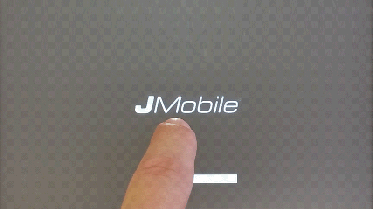
When “tap-tap detected” message appear on the top of the screen,
wait 5 seconds (without touch the screen) to enter System Settings sub menu
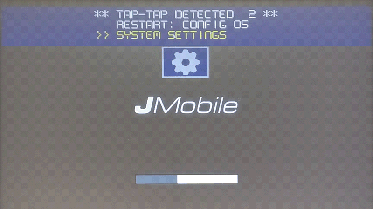
then you need to wait 5 seconds more (without touch the screen) to enter Default Mode
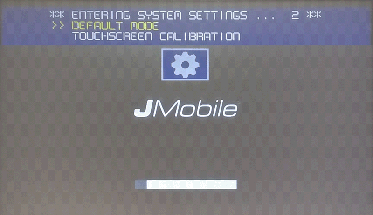
in Default Mode screen, click on “Startup Sequence” button:
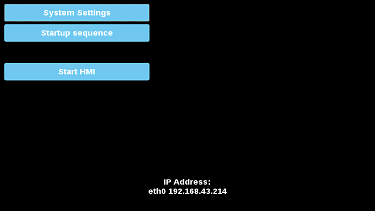
Then select the Runtime you want to remove (1) and click Uninstall button (2):
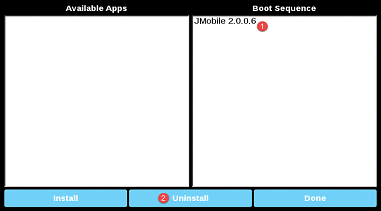
Runtime uninstall process will start:
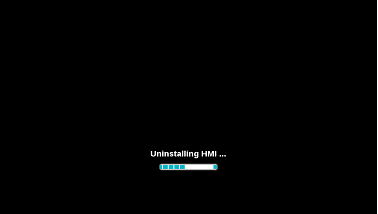
At the end, you will have HMI cleared up and starting with Runtime Loader as per factory defaults.
Applies to
eSMART series HMIs
Share this Post: