What to know
There are no restrictions to adding new communication drivers in Designer.
Drivers are available upon request, please write to Exor technical support department at techsupp@exorint.it
What to do
Copy the communication driver files (D32UplcXXX.dll, in some cases also a .ini file may be provided) into the Designer installation folder.
Typical path is:
For 32 bit operating systems C:\Program Files\Exor\Designer 6
For 64 bit operating systems C:\Program Files (x86)\Exor\Designer 6
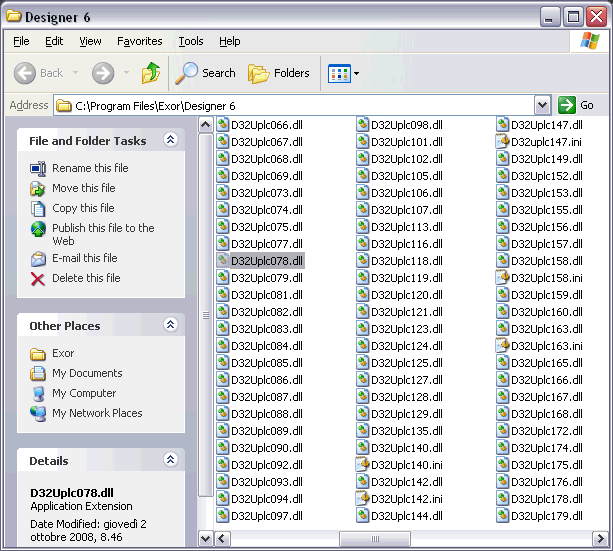
Open Designer, select Project -> Configure controller, click then on the Refresh button into the View Controllers Dialog.
System reloads all the drivers, this operation may take several seconds, once completed the new communication driver is available into the drivers list.
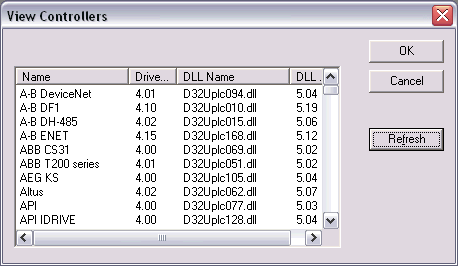
Applies to
These instructions are valid only for Designer 6
Share this Post: