What to know
JMobile provides three different levels of security:
- Project level: User Management
At project level you can define your Security Settings from JMobile Studio. - Runtime level: Remote Password
At runtime level, you can protect upload and download of any project in your panel. - OS level: BSP Password
At OS level, you can protect the update of the BSP components of your panel.
Below you can find an explanation on how to configure each level of security.
Project level: how to configure User Management
You can create your project Security Settings from JMobile Studio, by managing Users and User Groups.
The access to each object in the project will be given accordingly to User’s settings.
Please refer to “User Management and Password” chapter on JMobile Help for a detailed description of Security management at project level.
Runtime level: how to set the “Remote Password”
You can protect upload and download of any project in your panel by setting a dedicated password on the panel itself.
This password will also protect the remote Update Runtime procedure.
Please refer to the explanation below to learn how to set this password.
You can set the Remote Password by:
- Context Menu
- System Settings in System Mode (Advanced Rotating menu)
- JMobile Studio by means of an Update Package
Remote Password can be reset in two ways:
- If it is known (available from 1.91): you may change typing old password and leave New password as blank
- If has been lost: you need to perform a Format Flash from advanced (tap-tap) rotating menu
Context Menu
Hold the finger on the screen to display the Context Menu, then select the “Settings…” voice.
It is then possible to set a new password or change an existing one from the “Password” tab of the Settings dialog.
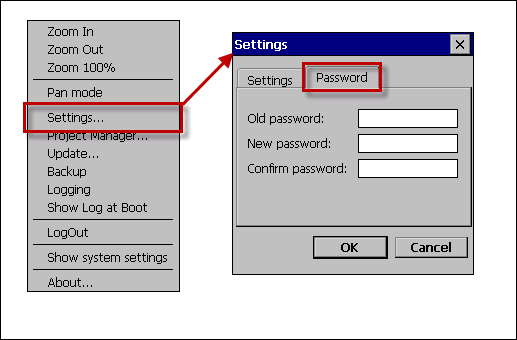
Note: available from JMobile Suite version 1.90 or higher.
Config OS
Start the panel in System Settings in System Mode using Tap Tap procedure or SD card procedure.
Once accessed the rotating menu nevigate to the “BSP Settings” voice and select it.
It is then possible to set a new password from the “Remote” tab of the BSP info/settings dialog.
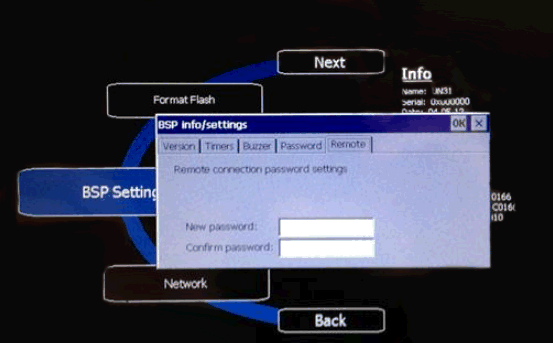
Note: available from BSP version 1.66 or higher.
JMobile Studio > Manage Target
From JMobile Studio select Run -> Manage Target
Click on the UpdatePackage button then, into the Update Package dialog, click on “Set Target Password” to set a new password or change an existing one.
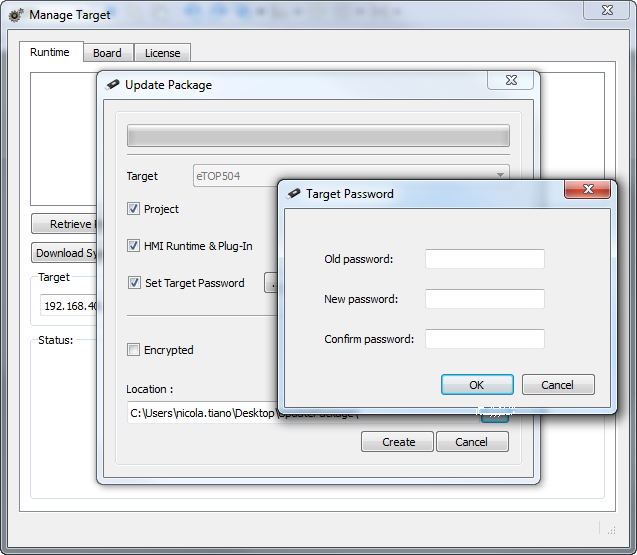
Note: available from JMobile Suite version 1.90 or higher.
OS level: how to set the “BSP Password”
You can protect the access and execution of the BSP commands form the System Setting in System Mode menu, by setting a dedicated password.
Please refer to the explanation below to learn how to set this password.
NOTE: if “BSP Password” is lost, panel must be sent to repair department for reset, there are no way to recover or reset BSP Password by end-user.
Start the panel in System Settings in System Mode using Tap Tap procedure or SD card procedure.
Once accessed the rotating menu nevigate to the “BSP Settings” voice and select it.
It is then possible to set a new password or change an existing one from the “Password” tab of the BSP info/settings dialog.
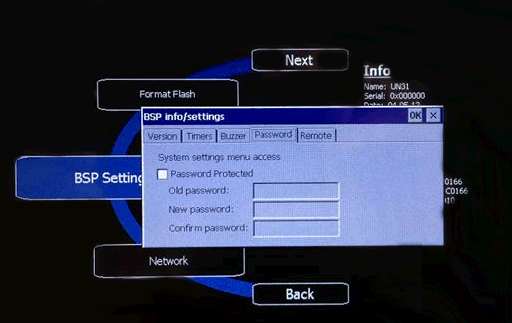
Note: Additional info can be found in “System Settings Tool -> System Mode” chapter of JMobile Help.
Applies to
eTop500 Series – BSP 1.66 or higher
JMobile Studio 1.90 or higher